The Internet pretty much revolves around the concept of searching for things.
Whether you’re typing a query into a dedicated search engine, hunting for a particular product on sites like Amazon or eBay, or looking for answers on websites such as Wikipedia, Stackoverflow or IMBd, searching is one of those tasks that you’ll typically find yourself performing over and over again, every single time you venture online.
The problem is that most searches are a two-step process: you’ll need to navigate to a specific website, and then enter your search terms into that website directly.
Wouldn’t it it be easier if you could just type your search terms into the Safari address bar, and Safari would automatically know whether you wanted to perform this search on YouTube, Google Maps, Duckduckgo, or any other website?
In this article, I’m going to show you how to setup an extension that enables you to search some of the Internet’s most popular websites, directly from Safari’s address bar. And, just in case this Safari Keyword Search extension doesn’t support your favourite website(s) by default, I’ll also be showing you how to customise this extension to support any other additional website.
Settings up the Safari Keyword Search Extension
The first step, is downloading the Safari Keyword Search extension:
- Head over to the Safari Keyword Search website.
- Click the ‘Download Extension’ link.
- Launch your newly-downloaded SafariKeywordSearch.safariextz file.
- Read the onscreen warning, and if you’re happy to proceed then click ‘Trust.’
Once this extension is in place, you can search various websites directly from Safari’s address bar, simply by prefacing your search terms with a keyword. For example, the keyword for www.amazon.com is ‘a,’ so if I was looking for a new external hard drive for my Mac, then I might type the following into Safari’s address bar:
a Mac external hard drive.
Safari would then load the following:
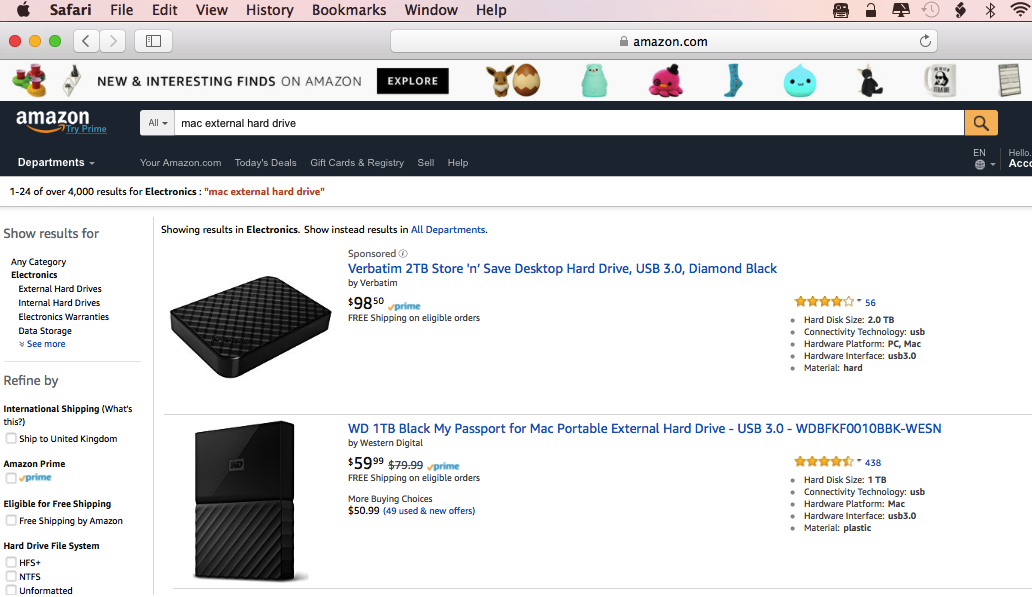
By default, Safari Keyword Search supports the following websites and keywords:
- Amazon.com: a.
- Duckduckgo.com: d.
- Downforeveryoneorjustme.com: down.
- eBay.com: e.
- Google.com: g.
- maps.google.com:: gm.
- IMDb.com: imbd.
- Stackoverflow.com: so.
- en.wikipedia.org: w.
- Wolframalpha.com: wa.
- Youtube.com: y.
Customising Safari Keyword Search
Safari Keyword Search is fully customisable, so if it doesn’t support your favourite website out of the box, then you can always add it to the list:
- In Safari, navigate to the website that you want to be able to search directly from the Safari address bar.
- Perform a search on this website – we’ll be using the subsequent URL as our template, so it doesn’t particularly matter what you search for.
- Control-click the resulting webpage, and select ‘Keyword Search Settings…’ from the context menu that appears.
- This opens a new tab, containing the Safari Keyword Search settings. Start by entering the keyword you want to use.

- Switch back to your original tab, which contains the results of your search. Copy this page’s entire URL.
- Flip back to the ‘Safari Keyword Search’ tab, and paste the URL into the ‘URL expansion’ field. In my example, I’m using the following URL: https://www.amazon.co.uk/s/ref=nb_sb_noss_2?url=search-alias%3Daps&field-keywords=mac
- Delete the portion of the URL that includes the search term; in my example that’s “mac.”
- Replace this section of the URL with the characters @@@, for example this gives me https://www.amazon.co.uk/s/ref=nb_sb_noss_2?url=search-alias%3Daps&field-keywords=@@@
- Click the ‘Save’ button.
- Test your new keyword shortcut; in my example if I enter acouk hard drive into Safari’s address bar, then it’ll perform an Amazon.co.uk search for “hard drive” and then display the results of this search.






Add Comment