Please note to deploy your app you must be a registered apple developer ($99/year).
Get started by going to the member centre – iOS Provisioning Profile:
https://developer.apple.com/membercenter/index.action
Step 1 – Certificates
The first step is to setup a certificate so apple can associate you with your information.
Open the certificates on the side panel and go to development. Create a new certificate and then apple will show you a how-to to create the certificate.

Once you have followed the step-by-step guide you should have your certificate.
Step 2 – Devices
Select the devices from the side panel. In here you can create any devices you want to test the app on.
Press add devices on the top right. The device name can be whatever you want.

Open Xcode -> Organiser. If you look at your device you should see a long ID code. Add this as device ID.

Step 3 – App ID’s
App ID’s are used to communicate with various features such as passwords.
I have found that using one app id for testing your app is useful. Just remember you can’t delete App ID’s.
Press add id at the top right.

The description is a useful name you can call it. The bundle ID can stay as the Team ID. The bundler identifier is used to identify the app in xcode.
Step 4 – Provisioning Profiles
Provisioning profiles are used to tie assets to the developers and devices.
You can also create a developer profile for testing. Select new profile in top right. The profile name can be anything you want. Select all the items you just created in each part.

Select submit and then wait a few mins. You should then be able to download the profile.
Place the downloaded profile on your HDD in User -> Library -> Mobile Device -> Provisioning Profiles. If you don’t have any of these folders create them.
Step 5 – Xcode
Open Xcode -> Organizer -> Devices. In the provisioning profiles section you can add the downloaded profile.
Open your Xcode project and go to the app settings on the left side. Go to the identifier and change it to your profile.

You can get this from going onto the provisioning profiles on member centre and then selecting the profile. You should get some details about it.

Now press run and plug in your device and it should build successfully if your code works.
Before you go
After spending over 20 years working with Macs, both old and new, theres a tool I think would be useful to every Mac owner who is experiencing performance issues.
CleanMyMac is highest rated all-round cleaning app for the Mac, it can quickly diagnose and solve a whole plethora of common (but sometimes tedious to fix) issues at the click of a button. It also just happens to resolve many of the issues covered in the speed up section of this site, so Download CleanMyMac to get your Mac back up to speed today.




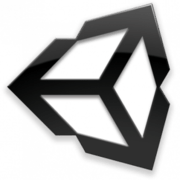

Add Comment