Regardless of whether you’re a Chrome, Safari, or Firefox fan, all web browsers are changing, all the time.
You may have noticed that when you visit certain websites, you encounter a popup asking whether that website can send you notifications. If you click ‘Allow’ then this website will gain the power to push notifications to your browser, typically when new content is published on that website.
These website push notifications can help keep you informed about the content that matters to you. However, if you’re not a fan of this new feature, then it can become frustrating to have to constantly tell websites that you don’t want to receive push notifications.
If you’re confident that you don’t want to receive push notifications from any website, then in this article I’m going to show you how to disable this feature across all the major web browsers. Follow the instructions in this article, and you’ll never encounter another push notification popup again!
Safari
To block the push notification prompt on Apple Safari:
- Select ‘Safari > Preferences…’ from the Safari menu bar.
- Select the ‘Websites’ tab.
- In the left-hand menu, choose ‘Notifications.’
- Deselect the ‘Allow websites to ask for permission to send push notifications’ checkbox.

Even with this option disabled, you’ll still receive notifications from any websites that you previously granted push notification privileges. While you have this menu open, you may want to review the list of websites that are permitted to send you push notifications. If you spot a website that you no longer want to receive notifications from, then select it and then click the ‘Remove’ button.
Google Chrome
To block these notifications on Google Chrome:
- Click the little dotted icon in Chrome’s upper-right corner, and then select ‘Settings.’
- Scroll to the bottom of the page, then select ‘Advanced.’
- In the ‘Privacy and security’ section, select ‘Content settings.’
- Click ‘Notifications.’
- Push the ‘Ask before sending’ slider to the ‘Off’ position.
In this menu, you can also review a list of all the websites that currently have permission to send you push notifications. To remove a website’s push notification privileges, click its accompanying three-dotted icon and then select ‘Remove.’
Mozilla Firefox
If you’re a Firefox fan, then you can only toggle push notifications on and off for all websites. Even if you’ve previously granted push notification permission to a particular website, as soon as you disable push notifications you’ll no longer receive notifications from this website.
To ensure you never see any kind of push notification alert:
- Enter ‘about:config’ into the Firebox address bar.
- Read the warning, and if you’re happy to proceed then click ‘I accept the risk.’
- Type ‘webnotifications’ into the search bar.
- Find ‘dom.webnotifications.enabled.’ If its value is set to ‘true,’ then you’ll see a push notification popup every time you visit a website that supports this feature.
- To disable push notifications, Control-click ‘dom.webnotifications.enabled,’ and then select ‘Toggle.’ This should turn the ‘true’ to ‘false.’
Before you go
After spending over 20 years working with Macs, both old and new, theres a tool I think would be useful to every Mac owner who is experiencing performance issues.
CleanMyMac is highest rated all-round cleaning app for the Mac, it can quickly diagnose and solve a whole plethora of common (but sometimes tedious to fix) issues at the click of a button. It also just happens to resolve many of the issues covered in the speed up section of this site, so Download CleanMyMac to get your Mac back up to speed today.



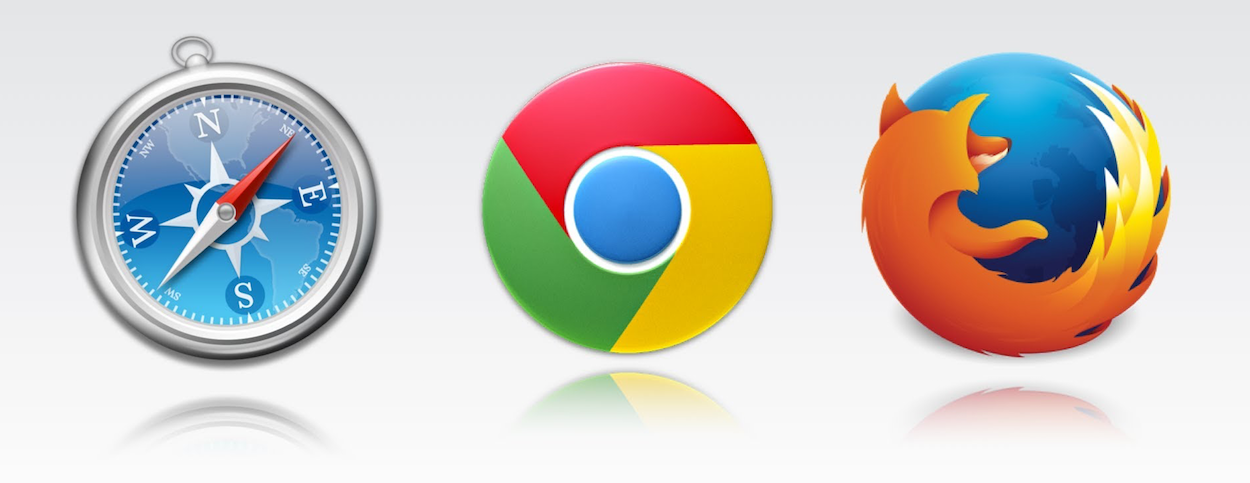




On “22 Reasons Why Your Mac Runs Slower Than it Should” I Find that Google Earth is taking up 2.07 GB and items stored in unified_cache_leveldb_leveldb2 file and has 942 itms in it called. 004400.sst Google Earth Pro.App document You may want to make a note of this.