Keeping your photos safe is of the utmost importance. Hopefully you already keep your images backed up on at least one external hard drive to ensure that if the worst happened to your Mac you’d still have all those cherished jpgs safe and sound somewhere else. Of course keeping printed copies of your images is probably the best way to make sure you never loose them, but with so many digital photos being taken on cameras and smart phones it just seems impractical to keep hardcopies of photos anymore.
Luckily with cloud storage now hitting the mainstream it’s becoming easier and easier to keep copies of your most important files on servers miles away from your actually computer. In this tutorial I’ll show you how to copy your iPhoto library to your dropbox or google drive account so that you can keep your images safe in the cloud.
The first thing you’re going to need to do is make sure you have a dropbox or google drive account that can cope with your library. So open up the pictures folder in your personal library and check how large it is (this is in user name -> pictures). Then make sure you have that amount of storage free in your cloud account (you may need to sign up for additional storage if you have a large collection of photos).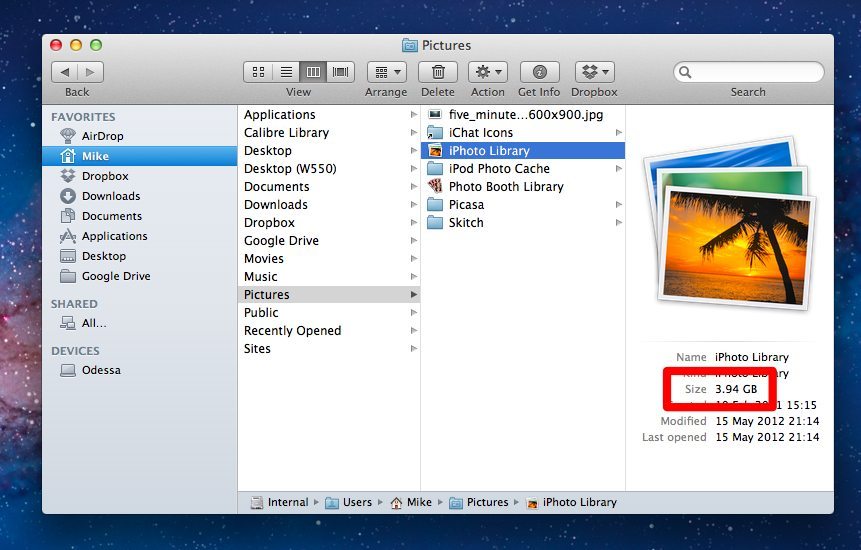
Copying the data across is a simple if lengthy process, ctrl (control) click the iPhoto Library file and select copy (or use ctrl + c) and then paste it into your cloud account (or use control ctrl +v). This will start the process. If you’ve got a large photo collection this may take some time, so be patient.
If you just want to keep a one time backup of your library for safe keeping you can now stop following this guide, but if you want to make sure that the iPhoto library in the Cloud is updated you’ll need to manually tell iPhoto that you’ve got a new location for your library.
To do this just open up iPhoto, but hold down the option (alt) key as you do it, this will bring up the library menu and let you select your new iPhoto library from a list. If you ever need to stop using your cloud library you can you this step to reselect your old library.
Once you’ve completed these steps you shouldn’t notice a difference, Dropbox and Google Drive still keep localised versions of your files on your Mac so there won’t be any lag, all that will happen is that after making and saving changes your Cloud utility will send these alterations off via your internet connection to wherever it keeps it’s files.


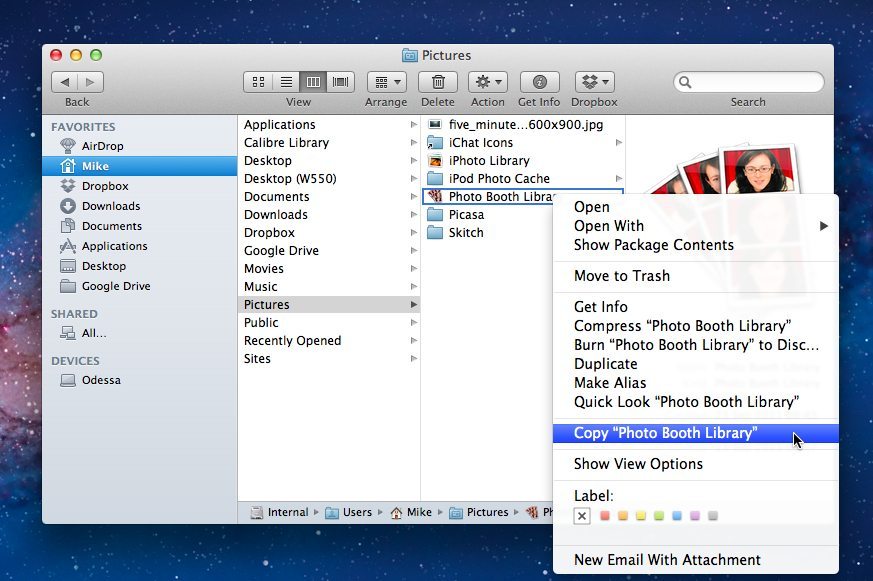
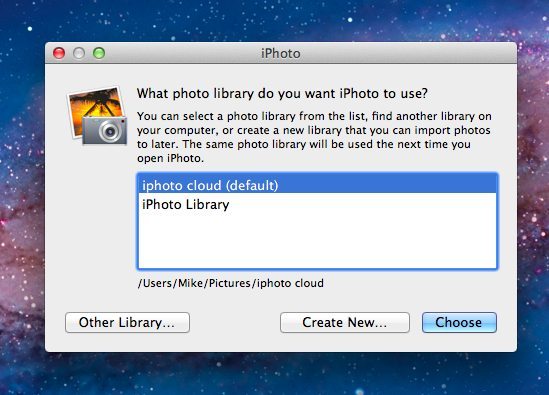



How does Google Drive and or Dropbox determine the changes that were made? If I simply open iPhoto and edit some photo metadata, does it resync the entire iPhoto file? Also, what about all of the symlinks insite the iPhoto file? I’m worried it will take a 20GB library and turn it into a 34 GB library with the linking.
I can’t be sure for Google Drive yet, but Dropbox certainly only syncs the changes. They both look within the iPhoto Library package and treat the files within separately.
So after I’ve backed up iPhoto library in the cloud and set it as the new default for iPhoto app, how do I erase the original library’s content from my hard drive, seeing as though my whole point in this was to clear up space on my macbook.
Both i.e. DropBox and Google Drive are the ideal solution to backup iPhoto libraries.