Does it seem like your Mac’s battery icon or estimated time remaining are out of sync with your actual battery?

Maybe the amount of charge remaining on your device seems to drop suddenly and inexplicably, sending you scrambling for your charger much sooner than you’d anticipated, or even worse your Mac hits zero percent battery and switches off automatically without giving you any kind of warning.
To make sure you’re getting accurate information about how much charge is remaining, you’ll need to calibrate your battery. After calibration, your Mac should also be able to manage your battery more efficiently, so as an added bonus you may find that a full charge lasts longer than it did pre-calibration.
In this article, I’ll be showing you how to perform a complete calibration routine. This is a time-consuming process, so if you’re going to perform a full calibration cycle then you’ll need to set aside a significant chunk of time.
How to calibrate your battery
- Ensure that your Mac is fully charged, by waiting until the battery icon is full and the LED on the power cable turns green.
- Continue to run your Mac from the power cable for at least two hours. You can use your Mac during this period.
- Turn off the power and disconnect the power adapter from your Mac. Don’t switch your Mac off.
- Run your Mac off the battery until it displays the low battery warning.
- Although macOS’ safe sleep mode does a fairly good job of saving the state of all your open files and programs, why run the risk of losing something important? Take this opportunity to save all your work.
- Continue to use your Mac until it automatically goes to sleep.
- Turn your Mac off.
- Now your Mac is completely drained of power, leave it turned off for at least 5 hours. Since it’s perfectly fine to leave your Mac turned off for longer, you may want to schedule this step so that it takes place over night.
- After a minimum of 5 hours has passed, connect the power adapter.
- Leave the power adapter connected until your battery reaches 100%.
Your batter is now fully calibrated!
Your battery’s performance changes over time, so for the best results you should make a point of performing regular calibration routines – Apple recommends performing calibration once a month.
Before you go
After spending over 20 years working with Macs, both old and new, theres a tool I think would be useful to every Mac owner who is experiencing performance issues.
CleanMyMac is highest rated all-round cleaning app for the Mac, it can quickly diagnose and solve a whole plethora of common (but sometimes tedious to fix) issues at the click of a button. It also just happens to resolve many of the issues covered in the speed up section of this site, so Download CleanMyMac to get your Mac back up to speed today.



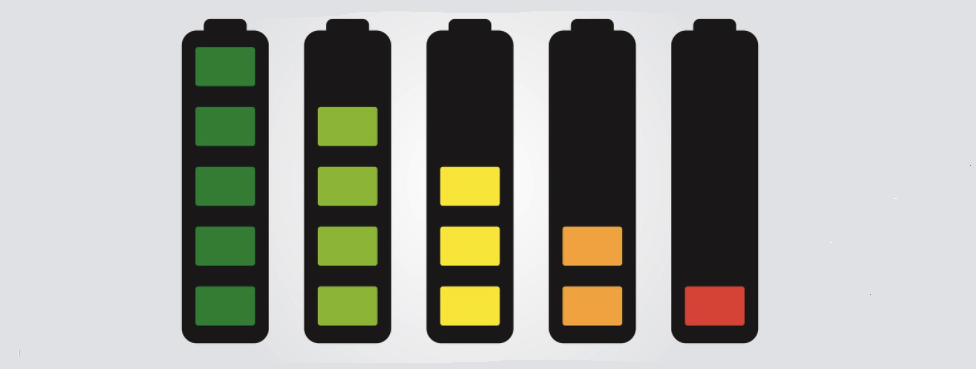



Add Comment