Removing Caches and other Temporary files can save space on your hard drive and in some cases even stop apps behaving erratically or sluggish.
The following steps will show you how to safely remove Cache, Log and Temporary files from your system. Removing these files triggers the applications to build a new file when it’s next launched. Cache and Log files get larger over time and can become corrupt causing system issues, forcing these files to be rebuilt can result in better system performance.
Deleting Cache and Log Files Manually on the Mac
There are three sets of Caches in OS X, the User Cache, the Browser Cache and the System Cache. The following steps will explain how to delete all these files from your Mac.
1. In the Finder Menu, under GO choose “Go to Folder” you can also use the shortcut: Shift + CMD + G
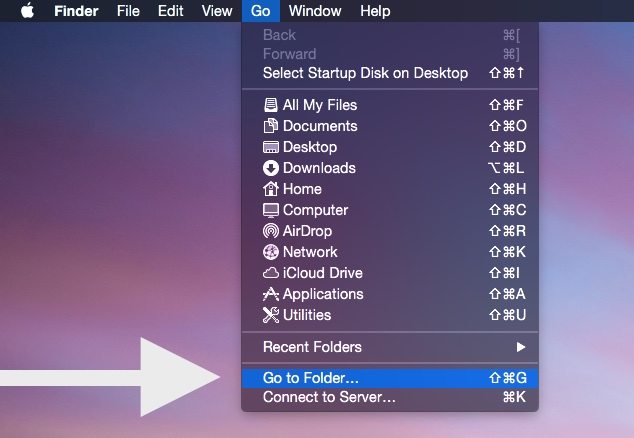
2. In the Go To Folder dialog box enter: ~/Library/Caches
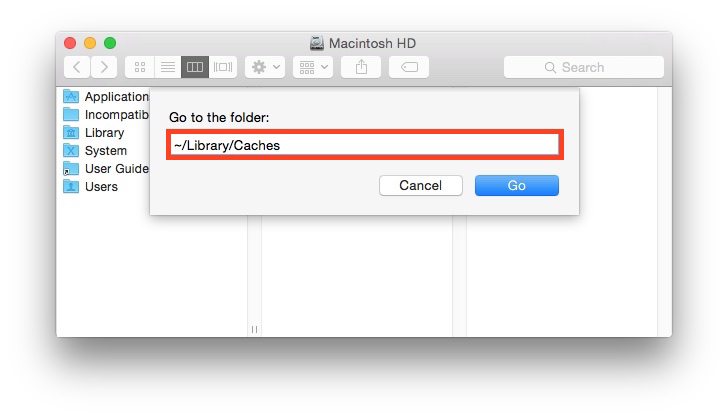
3. At this stage it might be a good idea to quickly make a backup of the files we are about to delete, this is optional but it only takes a moment and in the very unlikely event we have a problem we can just put these back where they came from. The simplest way to make a quick copy is to hold the alt key and drag the folder to your desktop.
4. We then need to select all the files in the Cache folder, you can do this by first selecting an item within the Cache Folder and then going back to the Finder menu, then choosing Select All under the Edit Menu or by using the shortcut: CMD + A
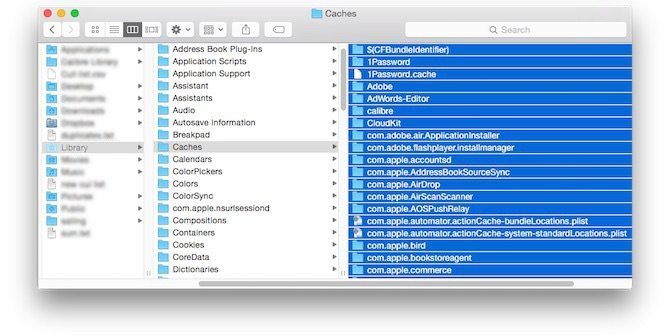
5. Once you have all the files selected you can either just delete them by dragging them to the Trash folder in your Dock and then Emptying the Trash in the Finder main menu.
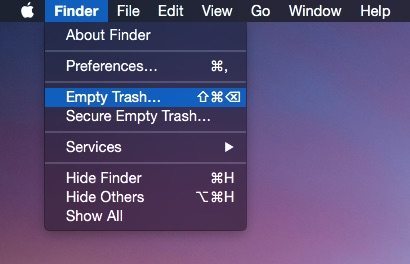
6. You then need to repeat the above steps but by replacing “~/Library/Caches” with: “/Library/Caches” and “~/Library/Logs” if you would like to remove your Mac’s Log files.
App Method – CleanMyMac 3
If you are not totally comfortable with navigating your Mac’s filesystem and deleting the Cache files yourself, i’d recommend using MacPaws’s CleanMyMac 3, it’s widely regarded as the best all-in-one Mac cleaning utility.

To clear your computer entirely of cache files with CleanMyMac 3 you only have to perform 4 steps:
- Download CleanMyMac 3
- Select System Junk
- Click “Scan”
- Then Click “Clean”
Before you go
After spending over 20 years working with Macs, both old and new, theres a tool I think would be useful to every Mac owner who is experiencing performance issues.
CleanMyMac is highest rated all-round cleaning app for the Mac, it can quickly diagnose and solve a whole plethora of common (but sometimes tedious to fix) issues at the click of a button. It also just happens to resolve many of the issues covered in the speed up section of this site, so Download CleanMyMac to get your Mac back up to speed today.



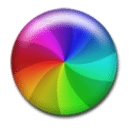




Thanks alot it really helps me.