Anyone who has medium familiarity with Adobe Photoshop has probably discovered the usefulness of the Magic Wand tool that has resided in the standard toolbar since version 0.87. The tool is used to select pixels based on their color within a range (Tolerance) that can be set by the user.
Beginning with OS X Leopard, Apple has incorporated a variant of the Magic Wand into the Mac OS Component app known as Preview. Dubbed Instant Alpha, it is similar in function and is used for removing specific components of a photograph as when removing a background to isolate a subject.
The Hidden Tool
With OS X 10.8 (Mountain Lion), Instant Alpha now is hidden away in its own toolbar and nested within with a group of selection tools. Access is to the tool is gained by first clicking on the Show Edit Toolbar button shown above. The Edit Toolbar will display beneath the default toolbar revealing several useful tools, the Selection Tools button among them (see above). You can either: a) click and hold that button for a pop-up menu of all the selection tools, or, b) stretch the width of the Preview window causing the selection tools to line up side-by-side in the lower toolbar. Providing you are viewing an image and not a pdf, you will be able to use any of the tools in this menu (otherwise they will be grayed out, indicating that they are not available for use with pdf files).
NOTE: All of the tools in Preview use the same cross-shaped cursor (+). There is no indication of which tool you are using once you’ve made your selection in the toolbar.
Background Removal
Start by clicking and holding inside of any group of pixels you wish to remove. Dragging away from the click point in any direction increases the size of the selection based on the similarity of adjacent pixels. The selection will display in real-time as a transparent, red mask. When you release the mouse, the mask changes to show the “marching ants” around the area that will be removed. Clicking the Delete key will remove the selected pixels and leave an area of transparency.
Tips & Caveats
- In most cases you will be making multiple selections and deletions in order to remove the entire background – surroundings are rarely that simple.
- The more complex the background is, the more difficult it will be to remove. In extreme cases it you may save time with the Lasso Selection Tool or the Smart Lasso Tool making a selection around the component you are isolating. Then, rather than deleting from the photo, you would use copy and paste, placing your subject into a new file. Here’s an example:
As you can see, expanding the selection of the lavender plant in the background includes some of the subject because of the low contrast.
- The best images for isolating subjects are those with the greatest contrast between the background and the subject. Otherwise, Instant Alpha will not be able to differentiate between the subject’s pixels and those belonging to the background. Another example:
Here the subject and the surrounding sand are completely different in color and contrast so the Instant Alpha tool makes quick work of selecting the background for deletion.
- Preview is not Photoshop. Although extremely capable, don’t expect this free, lightweight app to perform like a $700 powerhouse. Preview will get you only so far (further with extreme patience), but you may find yourself quickly defeated if your expectations are too high. For example, Preview does not allow for adding non-contiguous selections to an existing one.
- There are only two things you can do with a selection in Preview: delete or copy (for pasting into another document or application). Using the Adjust Color palette only affects the entire image – there is no way to isolate the adjustments to a selection (as is possible in Photoshop).
Keeping these caveats in mind, Preview is a very handy tool for kicking out a quick edit for web or email display, or to save time (and money) over using software like Photoshop, especially if your normal workflow doesn’t require professional image editing capabilities.
Before you go
After spending over 20 years working with Macs, both old and new, theres a tool I think would be useful to every Mac owner who is experiencing performance issues.
CleanMyMac is highest rated all-round cleaning app for the Mac, it can quickly diagnose and solve a whole plethora of common (but sometimes tedious to fix) issues at the click of a button. It also just happens to resolve many of the issues covered in the speed up section of this site, so Download CleanMyMac to get your Mac back up to speed today.



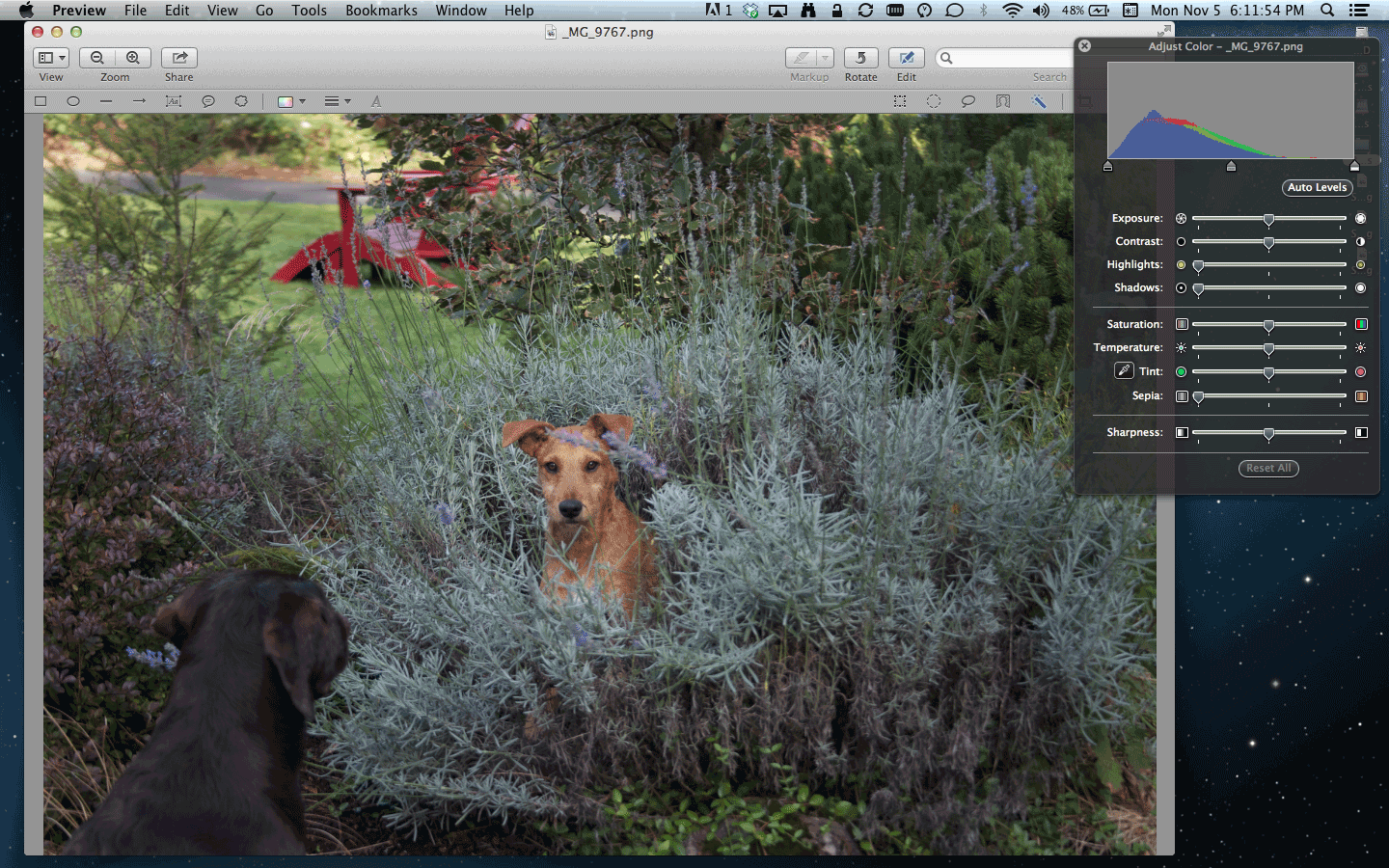
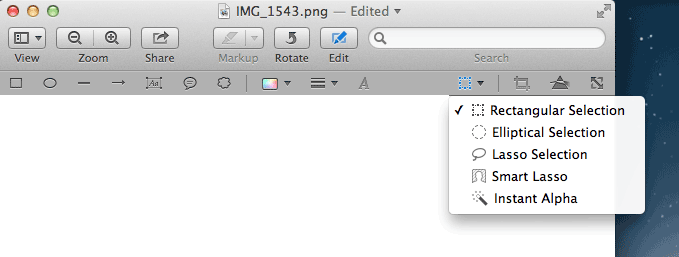
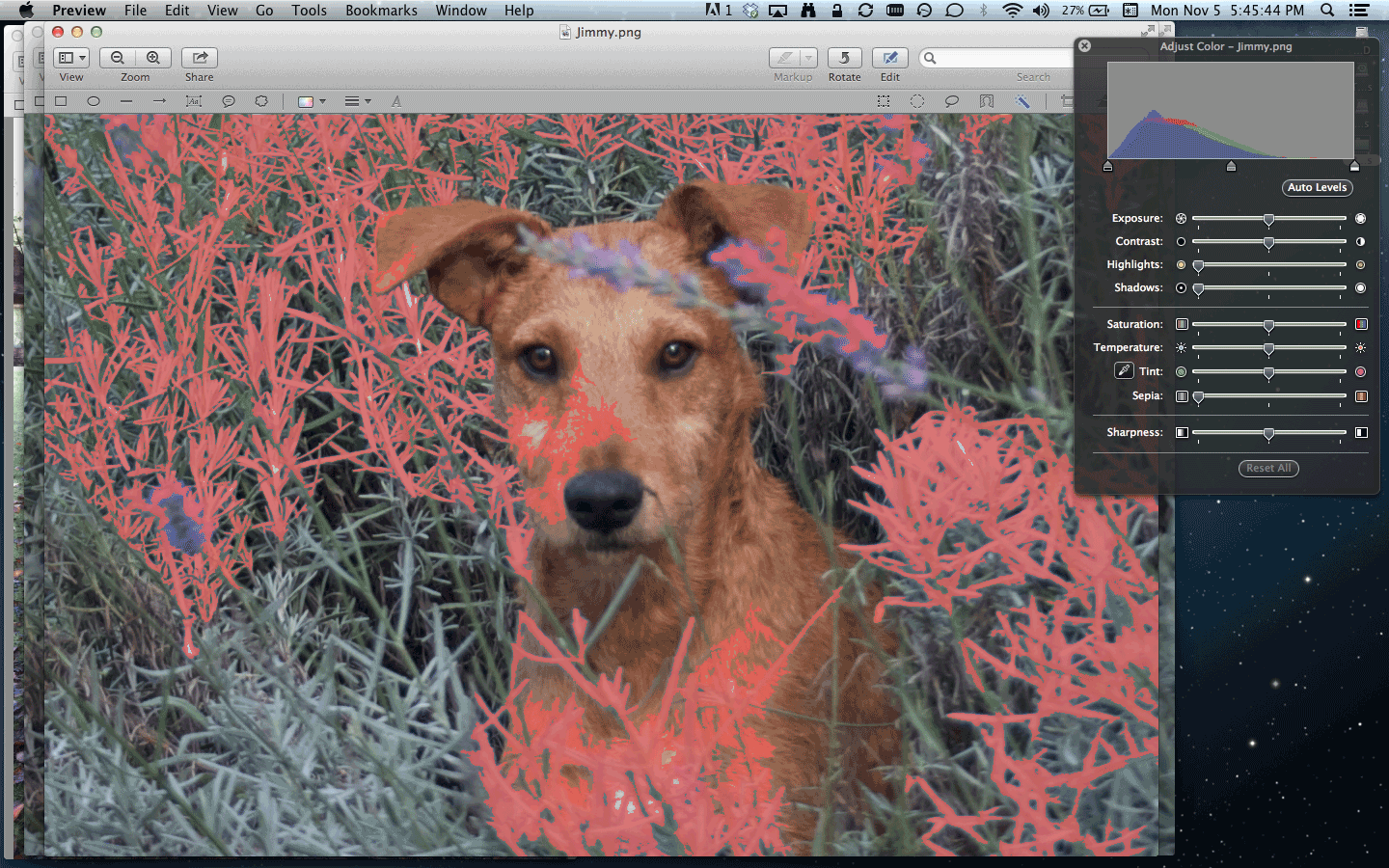
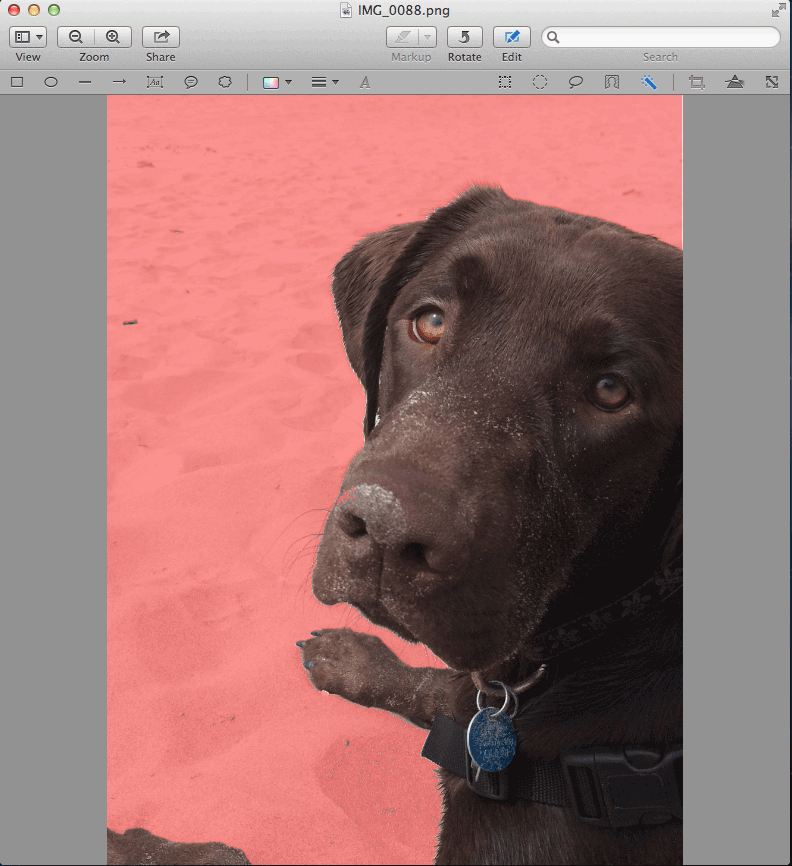




Add Comment