Your Mac’s serial number is a unique identifier that distinguishes it from every other Mac.
While it’s possible that you may never need to know your Mac’s serial number, there are a few scenarios where having access to this information can come in handy. For example, you can use your Mac’s serial number to quickly and easily check whether your Mac is still under warranty or whether you’re entitled to any free technical support. Plus, if your Mac has been stolen then sharing its serial number with police can increase your chances of being reunited, as if they do ever recover your Mac then they’ll have a way of verifying that you’re the owner.
In this article, I’m going to share all the different ways that you can retrieve your Mac’s serial number, including a few methods that you can use to access this information, even if your Mac isn’t physically in front of you.
Your have access to your Mac and it’s capable of turning on
Finding your Mac’s serial number is relatively straightforward when your machine is right there in front of you, as most versions of macOS include this information in the ‘About This Mac’ window:
- Select the ‘Apple’ logo from the toolbar.
- Click ‘About This Mac.’
- Make sure the ‘Overview’ button is selected – the Serial Number is displayed towards the bottom of this window.
This information is also displayed in your Mac’s ‘System Information’ app:
- Navigate to ‘Applications/Utilities.’
- Launch the System Information app.
- Select ‘Hardware’ from the left-hand menu; you’ll find the serial number towards the bottom of this window.
If you’re familiar with the Terminal, then you can retrieve your Mac’s serial number with a single command. Open the Terminal (Applications/Utilities/Finder) and run the following:
system_profiler SPHardwareDataType | grep Serial
You have access to your Mac but it isn’t turning on
The serial number is printed on your Mac’s chassis: flip it over, and you’ll find this information printed near the regulatory markings.
Don’t have access to your Mac?
Perhaps you’re nowhere near your Mac, for example you’re at work and your Mac is at home, or perhaps the worst case scenario has become a reality and your Mac has been stolen.
Even if your Mac isn’t physically in front of you, there’s still a few ways that you can get hold of its serial number:
- Apple ID
Your Mac’s serial number is tied to your Apple ID, so sign into your Apple ID account and scroll to the ‘Devices’ section. Select the name of your Mac, and a popup will appear displaying information about your Mac’s model, version – and its serial number.

- The original packaging or receipt
If you still have your Mac’s original box, then you’ll find the serial number printed on the box’s barcode label.
If you purchased your Mac from the Apple Store in person then this information will also be included on the purchase receipt, and if you purchased it from the online Apple Store then the serial number will be included on your email receipt.
- Your warranty or service request
If you ever submitted a warranty of service request to Apple, then you’ll find your Mac’s serial number in the service confirmation email.
- iTunes
If you also own an iPhone, iPad, iPod or iPod Touch, then open the iTunes app on one of these devices and select ‘iTunes > Preferences.’ Open the ‘Devices’ tab, and you’ll see information about all the Apple products that are linked to this iTunes account, including your Mac’s serial number.
Before you go
After spending over 20 years working with Macs, both old and new, theres a tool I think would be useful to every Mac owner who is experiencing performance issues.
CleanMyMac is highest rated all-round cleaning app for the Mac, it can quickly diagnose and solve a whole plethora of common (but sometimes tedious to fix) issues at the click of a button. It also just happens to resolve many of the issues covered in the speed up section of this site, so Download CleanMyMac to get your Mac back up to speed today.



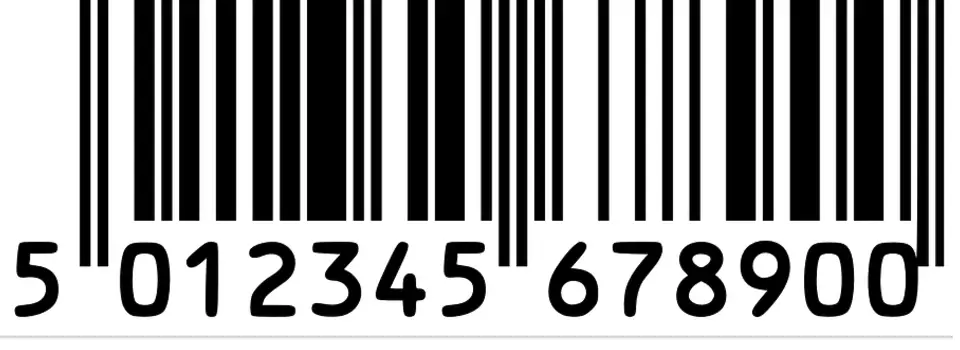



Add Comment