Most Mac users occasionally use the dashboard to keep track of things like the weather, stocks and shares, and keep the odd note or two. There are nearly 4000 Mac widgets available that can help you do all manner of things, such as become more organised and productive. This guide covers some of the more useful dashboard widgets which can be freely downloaded from the Apple widgets website.
1. Personal Expense Widget

Keeping track of expenses can be a real chore what with endless bits of paper and spreadsheets, and the dedicated applications often over-complicate matters.
Having quick access to a simple expenses tracker from the Dashboard can be a much more convenient option.
The Personal Expense widget allows you to enter items under different categories and currencies, and keeps a complete record of every item by date and amount.
Details: Apple widgets website
2. QuickCal Widget

QuickCal is a rather handy little widget to create new iCal events and to-do notes in a flash, using natural language sentences.
For example, just try these:
- Chris Writes tutorial tomorrow at midday
- Holiday on Friday
- Dinner date with Julie on March 16th
You’ll find that QuickCal understands most expressions and enters the items into iCal successfully.
Details: Apple widgets website
3. Tsheets Time Tracker Widget
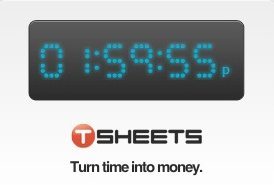
Anyone that works on several different projects and needs to track their time quickly but accurately will appreciate this widget, which lets you clock-in and out, manage project codes and see all the totals for each day.
An account at TSheets.com is required, and there’s a full web application with lots of additional features such as graphs and timesheet management.
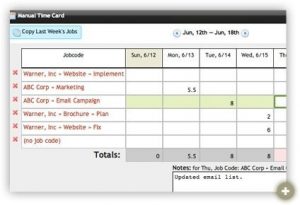
Details: Apple widgets website
4. Toodledo Widget
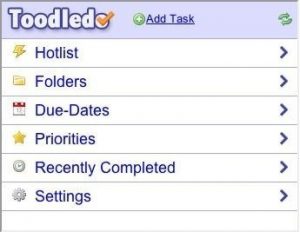
These days, keeping to do lists can drive you crazy as they either don’t have enough functionality (you might as well just use a pen and paper!) or too much.
Toodledo strikes the perfect balance between functionality and ease of use. All your to-dos and other lists are kept in one place and can be organised in many different ways – for example by due date, priority, tags or time completion estimates.
To-do items can also be sorted into folders and subfolders or added to the hotlist. Having everything in one place makes simple to keep track of all your information and sort through those pressing tasks.
Details: Apple widgets website
5. Mail Checker Widget

Widgets don’t really get any simpler than this. Mail Checker displays the status of your Gmail or Yahoo! email account, and turns red when you have new mail. The widget is a British postage stamp which simply opens up your mail account in the web browser when clicked.
You can use several instances of the widget to check multiple accounts – it might seem quite limited in terms of functionality, but it’s a handy way to keep your Mail viewer closed (freeing up system memory) but allowing you to occasionally keep an eye on your email.
Details: Apple widgets website
6. Google Search Widget

The Google Search widget does just exactly that – it simply lets you search Google. But having Google on hand from any application (even full screen apps if you don’t run Dashboard as a separate desktop) can be quite useful.
The widget lets you search Google’s web, images, groups, news, and local search engines. Flip the widget over and choose any of those categories to search.
All search results when clicked open Safari or your default browser.
Details: Apple widgets website
7. Organized Widget
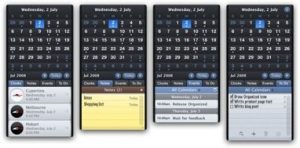
Organized is one of those ever-so-useful applications that helps you to get on top of your tasks and plan your time more effectively.
The widget offers a calendar with events, world clocks, notes and to-do lists. Fortunately, they’re all kept in sync with iCal and Mail so you don’t need to worry about having separate copies of everything.
Details: Apple widgets website
8. Wikipedia Widget
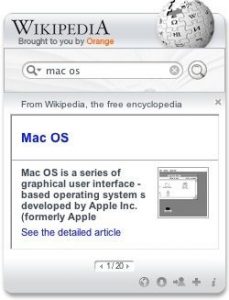
Wikipedia is one of the most useful websites out there, and now you can use it right from the Mac’s Dashboard.
But how can this help to keep your organised and more productive?
Well for starters, you’ll have instant access to the huge Wikipedia database from any fullscreen mode desktop (when Dashboard is not in a separate space; so you don’t need to switch to Safari to look something up for instance) – which could save a little bit of time and reduce the number of browser tabs you need open.
Details: Apple widgets website
9. StickiesPlus
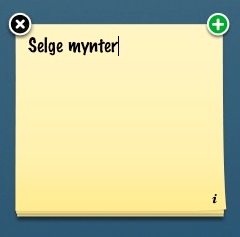
Stickies are perhaps one of the Mac’s most popular widgets – just open the Dashboard, add a new Sticky note and start typing – people use them to keep all sorts of notes, passwords, random scribbles and all sorts of other useful information to hand.
StickiesPlus improves on the default ones by allowing new sticky notes to be created from existing ones – just hold down the Option key and click on the green plus sign at the top right of the sticky. Simple but effective.
Details: Apple widgets website
10. HiTask Widget
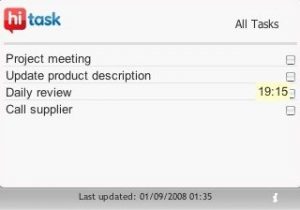
The HiTask widget displays your umpteen tasks directly in the Dashboard.
It’s a free online task and project management service that stores all your tasks, and has some useful features such as the ability to assign tasks to different team members. There’s also a web-based version and an iPhone app available.
Before you go
After spending over 20 years working with Macs, both old and new, theres a tool I think would be useful to every Mac owner who is experiencing performance issues.
CleanMyMac is highest rated all-round cleaning app for the Mac, it can quickly diagnose and solve a whole plethora of common (but sometimes tedious to fix) issues at the click of a button. It also just happens to resolve many of the issues covered in the speed up section of this site, so Download CleanMyMac to get your Mac back up to speed today.





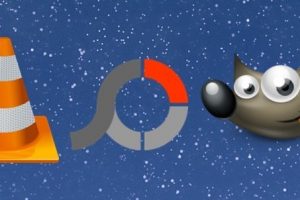
Add Comment