It is pretty much a law that, no matter how much space you have on your iDevice, you will always manage to fill it. I’ve lost count of the number of times I’ve eagerly waited for a new application to install, only to be notified that I do not have ‘sufficient space’. With that in mind, what are the ten best ways to free up space on your iDevice?
1. Delete games you’ve completed
If you’ve reached the end of any games and don’t see yourself returning to them in the near future, clear them from your device for the time being. As games like Infinity Blade 2 can take up over 1gb of space (with its older brother demanding a hefty 500mb), this is one of the best ways to reclaim storage.

2. Check for app duplicates
If you find that apps on your iPad or iPhone have the same basic functionality, it’s worth deleting one and leaving that space free for a new application. Weather apps may be a noteworthy exception to this, as it’s often good to double-check weather predictions, just to be on the safe side.
3. Clear Photo Roll once you’ve synced
IPad users may prefer to keep their entire photo library, but for those with an iPhone, once your photos have been imported by your computer, you may wish to start over with an empty Photo Roll. With the iPhone 4, and especially with the 4S, pictures now take up precious megabytes of space, and you’ll notice the difference in storage capacity immediately.

4. Music from the Cloud
If you’re willing to pony up for it, iTunes Match offers the perfect middle ground between all or nothing, allowing you to access music on the go, given you have an internet connection. Another great thing about this service is that even if some of your music is recorded at a low bit rate, iTunes will stream it at the standard 256kbps. iTunes Match will cost you £21.99 a year – worth it, for those who don’t want to leave behind any of a large music collection.

5. Use playlists when syncing music
It’s very easy to create playlists with iTunes in both iOS and OS X. Why not use that function to allow you to sync only your favourite tracks and albums to your iPad or iPhone, instead of your whole library? Smart playlists allow you to get technical by choosing songs that have been played above a certain number of times, or that you’ve rated highly.

6. Forgo music?
The simplest way of saving space as regards music is choosing not to store any on your iDevice. Do you have another MP3 player you use sometimes? Or is it only on rare occasions that you listen to music while out and about? It may be best to skip music syncing altogether.
7. Remove videos and TV shows you’ve watched
This is a straightforward one; there’s no point carrying around films and episodes that you’ve watched recently and don’t intend to watch for a while. Remember that any content you’ve downloaded from the iTunes store will always be available for you to re-download – no worries on that score.
8. Clear Safari’s cache
As you use your iPad or iPhone’s browser, Safari collects information about pages you often visit and stores it in a cache, allowing for faster load-up times on these sites. If space is more important to you than speed, don’t hesitate to go to Settings and empty the cache.
9. Tidy up your history and cookies
Safari’s web page history, though normally negligible in size, may start eating up space if it is never cleared. It’s a good idea to clear it every so often from within the app itself. As for cookies, these allow websites to remember information about you, such as your login details. While useful, if you want to reclaim the space they take up, or suspect that a site may be using your information to track you, just hit ‘delete’ from Settings.

10. Delete in-app purchases or downloads you can do without
A look inside Settings will tell you how much extra data your apps are holding. If that added content isn’t serving much purpose (for instance, if you have unwanted books in your iBooks app), just delete it from within the app itself.

Before you go
After spending over 20 years working with Macs, both old and new, theres a tool I think would be useful to every Mac owner who is experiencing performance issues.
CleanMyMac is highest rated all-round cleaning app for the Mac, it can quickly diagnose and solve a whole plethora of common (but sometimes tedious to fix) issues at the click of a button. It also just happens to resolve many of the issues covered in the speed up section of this site, so Download CleanMyMac to get your Mac back up to speed today.



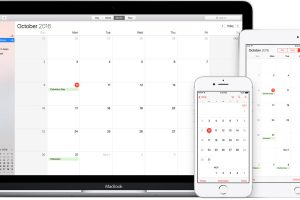

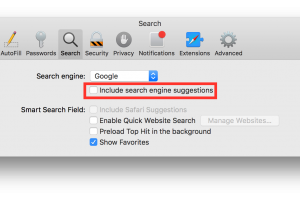
real racing 3 is eating more than a computer game 5 years ago lol
real racing 3 is eating more than a computer game 5 years ago lol