If you have a Google or Yahoo! email account, you’ve probably wondered how you can export those contacts to your Mac’s Address Book and Mail app, or even how to keep them fully synchronised automatically. Luckily, the process is quite simple and should take no more than 5 minutes to import web-based contacts to your Mac.
How To Synchronise Contacts
Because Mail reads its contacts from your Mac’s Address Book, the main thing is to get your Google and Yahoo! contacts into the Address Book app. There is a very simple way to achieve this, but this will also copy your Mac’s local contacts to those accounts too (which may not be desired).
1. Open Address Book and select Preferences from the Address Book menu, or just use the keyboard shortcut Command + ,
2. In the Accounts tab choose On My Mac and in the right-hand Account Information panel you’ll see the options to synchronise with Yahoo! and Google
3. Select the appropriate checkbox followed by Configure to begin the process of configuring contact synchronisation
4. Enter your account details and hit OK. Address Book will then attempt to connect to the relevant account to verify your username and password. By synchronising your contacts with Google and Yahoo!, they’ll also be updated in iCloud (if you have that enabled with contacts turned on) and distributed to your other Apple devices automatically
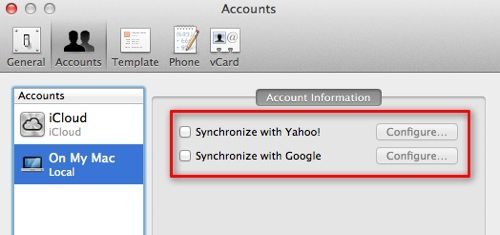
5. Once you’ve completed steps 1-4, select the Sync icon that should have appeared in your main menu bar and choose Sync Now. It’s worth noting that if you subsequently disable synchronisation with Yahoo! and Google in future, the menu bar sync icon remains visible, but it can easily be removed by holding down Command and dragging it off the menu bar
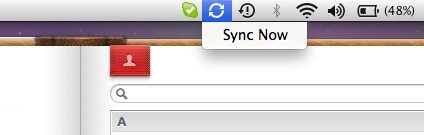
Export Google Mail Contacts
If you’d rather just export your Google contacts and manually import them into Address Book (to use in Mail, for example), then you don’t need to synchronise with Google. There’s a simple way to export your Google contacts into the vCard format which can then be imported into Mail. The following steps show you how to do it:
1. Open your Google Mail account and select Contacts from the left-hand side menu. All your contacts and groups will be displayed in the main window similar to that shown below:

2. Choose the contacts or groups that you want to export (in this example, I’ve created 3 test contacts called Chris Writes and grouped them for convenience)
3. Hit the More button and choose Export from the drop-down menu
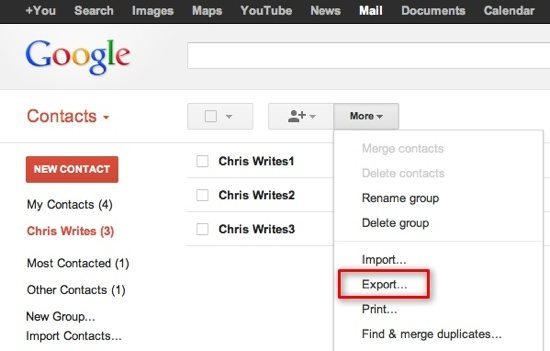
4. A dialog box appears with more options, such as to export just the selected contacts, a specific group (in this case Chris Writes), or all of your contacts. Choose the desired option followed by vCard format and the Export button. As soon as you choose Export, a vCard file named contacts.vcf is automatically downloaded to your Mac’s Downloads folder
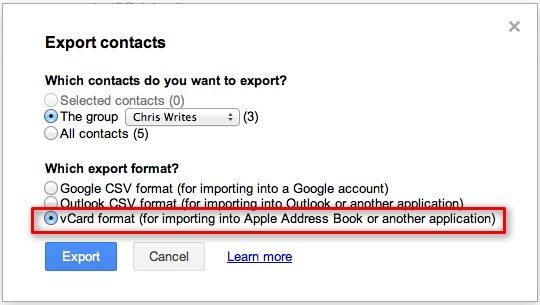
5. Go to your Downloads folder and select the contacts.vcf file. Hit spacebar to preview and you should see that it contains multiple contacts from your Google Mail address book as follows:
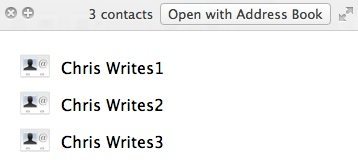
6. Now you can either choose Open with Address Book from the upper right of the preview window, or open the Address Book app and choose Import (Command + O) from the File menu and then select the contacts.vcf file
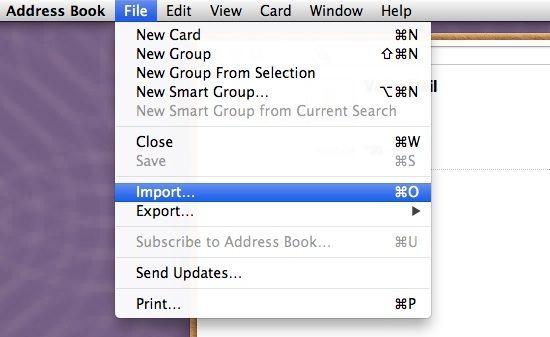
7. When prompted to confirm, click Add and the new contacts should be visible in Address Book
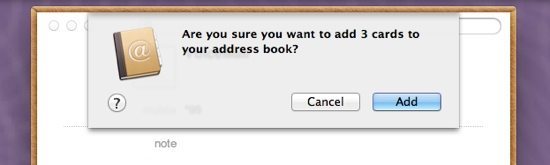
8. Locate your new contacts in Address Book to verify that they’ve been imported successully
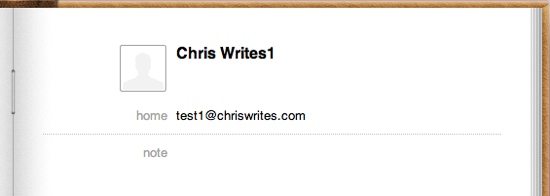
9. Your imported contacts can now be used by applications such as Mail. Open Mail and create a new message. In the To field, enter any of the imported contacts and they should popup automatically as shown below
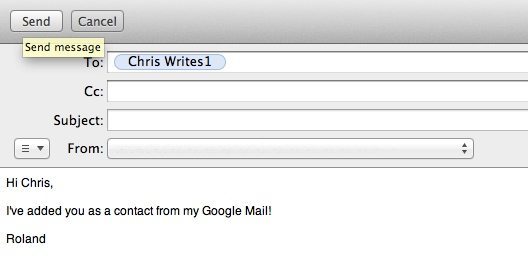
Export Yahoo Mail Contacts
The method to export Yahoo! contacts to use on the Mac is just as easy as with Google Mail.
Follow these steps:
1. Go to your web Yahoo! mail account and select the Contacts tab
2. Select each checkbox for any contact that you wish to export
3. From the Actions menu, choose Export All from the drop-down menu
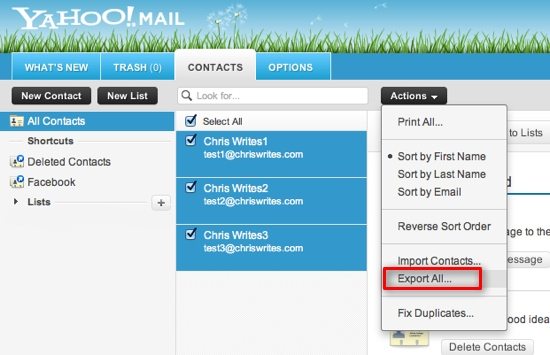
4. On the next screen, in the main window choose vCard format and Export Now to download the exported contacts to your Mac
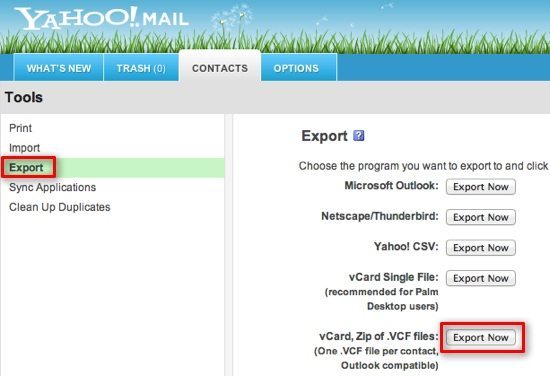
5. The rest of the procedure is identical to the steps to import from Google. Once you’ve downloaded the relevant vCard file from Yahoo!, open it in Address Book and save the contacts. Then follow steps 6-9 for exporting contacts from Google, after which you can use them in the Mail app.
Before you go
After spending over 20 years working with Macs, both old and new, theres a tool I think would be useful to every Mac owner who is experiencing performance issues.
CleanMyMac is highest rated all-round cleaning app for the Mac, it can quickly diagnose and solve a whole plethora of common (but sometimes tedious to fix) issues at the click of a button. It also just happens to resolve many of the issues covered in the speed up section of this site, so Download CleanMyMac to get your Mac back up to speed today.






Detailed and easy to follow explanation. But I challenge you to try this…
In ‘Apple Mail’ try to add 90 recipient email addresses from the ‘cc’ field to a specified group in the address book. I had to do it one by one (not happy about that). Can you do a bulk transfer? Next, sync address book to yahoo contacts (hey where did the group go?) Now I have to go through hundreds of contacts to select the 90 contacts (all the while checking the ‘cc’ field in the email to verify I’m selecting the right ones) to make a group again. Any solutions? Is there a better application? I switched to MAC to avoid the hair pulling of windows. Suggestions appreciated. Thanks.