On occasion your Mac may decide not to eject a CD or DVD, luckily there are a few simple methods for ejecting a stuck disk:
Restart Eject
This is exactly how it sounds; you need to restart your Mac then when you hear the start-up chime hold down your mouse button. This will tell your Mac to spit out the CD/DVD from the optical drive. Before doing this however I suggest backing up your files to an external hard drive or thumb drive because sometimes the Mac will not restart until the CD is ejected and you may have to force shut down.
iTunes and Disk Utility Eject
Open up iTunes and click on the eject button found at the bottom right corner and your CD/DVD may eject.
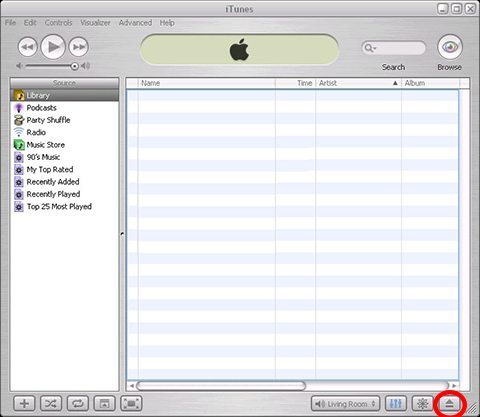
Alternatively you can try ejecting through disk utility. Disk Utility is found in Finder > Applications. Once it’s open look on the left hand side of the window and you “should” see the CD/DVD that is in the optical drive. If the CD/DVD is in fact showing up here then click on its name then click the eject button.

C-Key Restart
Hold down the C-key upon restart and your Mac will try to run the CD that is in the optical drive. This method is for when you are running a diagnostics so when the machine sees that the currently mounted CD/DVD is not appropriate for such an action it will eject it.
Reset SMC
Make sure all applications are shut off and if any are being stubborn just press Command + Option + Escape to force quit. Next put your Mac to sleep then wake it back up. Now restart your Mac and wait for everything to load up. Once your Mac is running again you’ll turn around and shut it down this time -repetitive I know. Upon start-up this time your CD should eject itself.
Shut down your Mac and unplug the MagSafe power adaptor from your Mac and from the wall socket. Wait a few seconds then take your battery out of the Mac then re-insert the battery. Turn your MacBook back on, if your CD does not eject on its own on start-up try to eject using the eject button or by pressing F12.
Wiggle Jiggle
This method worked rather well for me in a couple of cases but I would try this last. Restart your MacBook then hold it on its side with the optical drive facing down. As your MacBook starts-up give it a little jiggle up and down while holding the eject button and the optical drive may spit the CD/DVD out. If your desktop loads up and still no CD has presented itself then it was unsuccessful.
Warnings
DO NOT try to take your MacBook apart unless you are extremely familiar with the MacBook itself and you have done it before. A video is useful but a MacBook is very sensitive and handling it yourself in this manner is highly risky. DO NOT put anything in the optical drive in an attempt to wedge the CD/DVD out, you will more than likely scratch the optical eye or damage the innards completely. The wiggle jiggle method is to be done lightly, do not shake your MacBook like you’re trying to strangle it, you may jar something inside adding to your problems.
Solutions
Honestly there are only two ways to avoid this problem from happening again, get it fixed altogether by taking it to an Apple Store – which none of us want to do – or you can do what I did and buy an external optical drive.
“External Optical Drive” 
The thing about this issue is that if it happens a lot then there is obviously something wrong and you can ship it off to be fixed and be Macless or you can use the alternative external optical drive. I do not suggest using your optical drive if your CD/DVD is constantly getting stuck, an external optical drive is cheap and you do not have to be without your Mac.
Before you go
After spending over 20 years working with Macs, both old and new, theres a tool I think would be useful to every Mac owner who is experiencing performance issues.
CleanMyMac is highest rated all-round cleaning app for the Mac, it can quickly diagnose and solve a whole plethora of common (but sometimes tedious to fix) issues at the click of a button. It also just happens to resolve many of the issues covered in the speed up section of this site, so Download CleanMyMac to get your Mac back up to speed today.






I *hate* this about my iMac… and it has happened a couple of times. You have to open it just to get a disk out… none of those methods work sometimes. Even apple support told me how to do it… but the fact they have no eject button is simply retarded engineering.
I *hate* this about my iMac… and it has happened a couple of times. You have to open it just to get a disk out… none of those methods work sometimes. Even apple support told me how to do it… but the fact they have no eject button is simply retarded engineering.