OS X Mountain Lion (note that it’s not called “Mac OS X” any more) has just been released and the first thing many people will have done is to install Apple’s fabulous new version of the Mac operating system. Every new OS should be more refined, feature-rich and responsive than the last, but it’s not always so rosy especially for people with older Macs or for people whose systems can’t quite cut the mustard in terms of specifications and performance.
This article lists just some of the reasons why Mountain Lion might runs slower than you’d like, and in a follow up article we’ll describe several ways how you can optimise your machine to keep it running in tip-top condition.
1. Not Enough Memory (RAM)
Every computer needs sufficient RAM to operate, and even though Apple says that Macs only need around 2 GB of RAM to run Mountain Lion properly (which is still a lot less than Windows typically needs and less than most Mac’s are provided with), in practice it pays to have as much memory as you can get your hands on.

RAM prices are now as cheap as chips, so 4GB should be the absolute minimum to have installed – however 8 GB or even 16 GB (on the newer Retina Display Macs) is definitely recommended if you can afford it. Memory upgrades are surprisingly easy to do and mean that your Mac won’t need to use hard disk space as “virtual memory”, thus ensuring everything is running optimally and speedily.
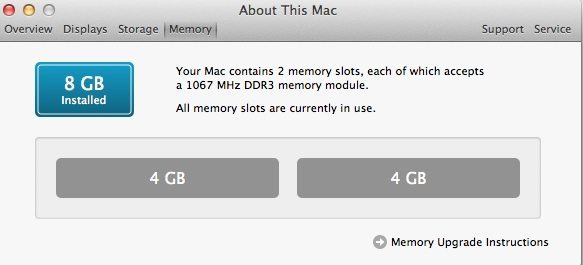
A lack of RAM isn’t limited to Mountain Lion only – whatever version of OS X you’re running, it’s advisable to install as much memory as possible as an after-market upgrade, or worst case buy your new Mac with lots of RAM to begin with. One last tip – don’t buy memory modules from Apple because their prices are extortionate compared with companies like Crucial. It’s much more cost-effective to upgrade memory once you’ve bought your Mac, but note that the new Retina Display models cannot be upgraded because the memory is soldered onto the motherboard and cannot be removed.
2. Running Out of Disk Space
Apple states that 8 GB of disk space is needed to install Mountain Lion, however if you’re running out of space then you might notice a significant slowdown in the general performance of your Mac. It’s even worse if you’re low on memory too, because your computer may not have enough disk space to use as virtual memory, thus compounding the problem.
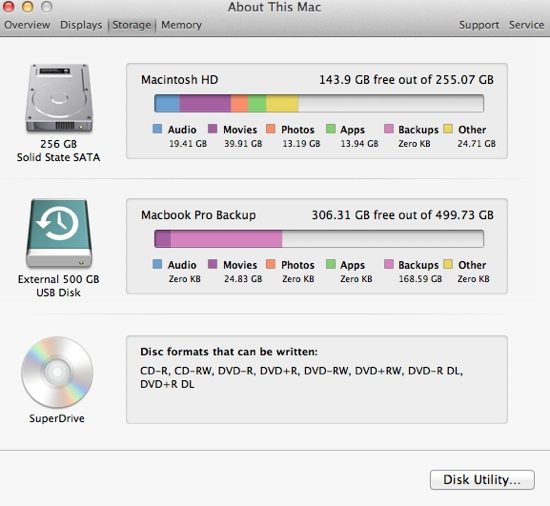
Once you’ve installed lots of new apps, disk space can quickly be eaten up, and the more files you have the longer it can take to find files, index them (for Spotlight searches) and defragment them (which is done automatically by OS X). The lesson here is to make sure you have as much free space as possible, and possibly archive your old files to an external disk, a cloud service, compress them or simply delete stuff that you don’t need anymore.
3. Too Much Digital Clutter
Over time we all build up lots of files, photos and videos that we seldom use. Besides this issue (which relates to the disk space problem already mentioned), is the problem that over time application settings and files also build up, causing potential conflicts as old setting files are overwritten or applications need to spend more time looking for content all over your hard disk.
Once again, it’s always a good idea to keep your digital life highly organised and make sure that old applications are properly removed. Most Mac apps can simply be deleted, but there are also a few apps on the Mac App Store (such as TrashMe which costs just £4.99) which can ensure that old apps really are deleted – including all their various settings and preferences.

4. Non-Optimal Preferences
Pretty much every application on the Mac has a setting that controls how it behaves – either in System Preferences or it’s own preferences (accessed by COMMAND + ,). There are lots of ways to mess things up by choosing options incorrectly or simply failing to adhere to the recommend or most appropriate settings. For example, if you’re running a CPU meter app in the main menu bar, it will take up many more processor cycles if the update frequency is set to the maximum, rather than setting it to update every few seconds.
Likewise, applications such as Mail should be carefully configured to check for new messages at a sensible frequency – there’s no point to checking your POP email (such as Yahoo)) every 5 minutes, as this task is just consuming your computer’s valuable resources. It’s wise to carefully think about application and system settings before you alter them, or search on the Internet to investigate what the optimal settings might be.
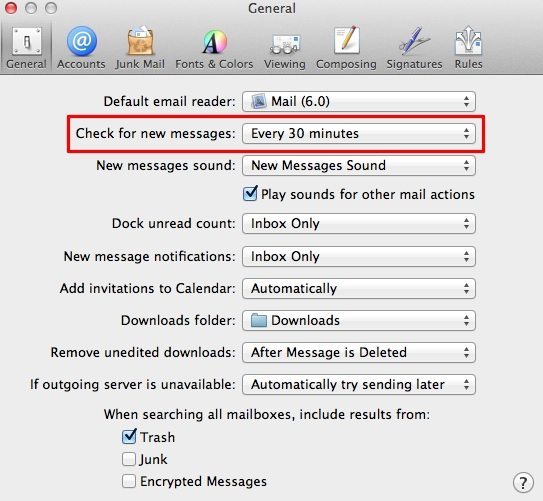
5. Low Spec Machine or Older CPU
Having the latest Mac with an Intel Core i7 CPU is all well and good, but most people who install Mountain Lion are bound to have a slightly older machine that can’t run things it as silky smooth as a top spec brand new system. Of course, really old Macs are not able to run Mountain Lion in the first place, but there are lots of Core 2 Duo-based machines out there with the minimum memory and not much hard disk space.
Don’t be surprised if your machine struggles slightly if you’ve already had it for 3 or 4 years and have never added extra memory or upgraded to an SSD solid state drive. Older Macs can definitely run Mountain Lion, but you might as well give your computer the best chance it can have and carry out those all-important upgrades. Besides that option, try some of the cleaning and optimisation apps that are available in the App Store, such as iBoostUp Premium (£6.99).
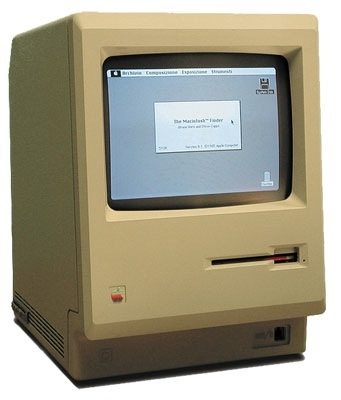
6. Incompatible Apps and Conflicts
Most existing Mac apps should continue to run just fine on OS X Mountain Lion, but there are bound to be a few rogue applications which aren’t compatible or clash with the current configuration. This may not cause any major noticeable issues, but it’s just possible that some conflicting applications will get themselves into a tizz and start to do funny things!
The best way to check your applications is of course to run them and check to see if any unusual behaviour occurs. If things don’t look quite right, open up Activity Monitor from the Applications -> Utilities folder and track down the errant app or process to see what it’s CPU usage is like. You should soon be able to tell if things aren’t quite working as normal.
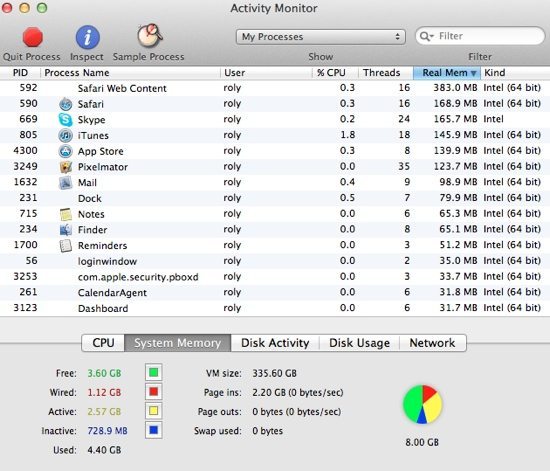
7. Unused Apps Open
OS X performance inevitably degrades when you have too many windows and applications open. Whilst Mountain Lion doesn’t suffer this issue any more noticeably than Lion or Snow Leopard, it’s recommended that you close apps that you don’t need open all the time. Typically, you might have multiple apps open at the same time such as Mail, Reminders, Notes, Safari, iTunes, Activity Monitor, Skype, Messages, Finder and more.
If your Mac seems a little sluggish, close some of those apps and see if it makes a difference.
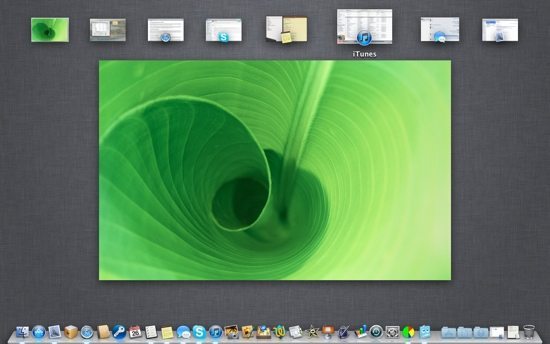
8. Too Many Upgrades
It’s tempting to upgrade to Mountain Lion over the top of your existing installation of Lion or even Snow Leopard. However, for the optimum performance a completely fresh install can be the best way to attain the very highest performance, because there won’t be any unnecessary old files hanging around clogging up your system.
If things are really dog-slow, try performing a fresh install of Mountain Lion and restore your files and folders using Time Machine, then re-download all your apps (rather than migrate the existing apps and settings from Time Machine) so that everything is as fresh as possible.

9. Indexing Not Finished
Once you’ve completed the Mountain Lion installation, OS X will almost immediately perform a full re-index of your hard disk, so that you can search for practically any item using Spotlight. The first time indexing runs can be painfully slow, and the CPU usage will be hammered throughput. During this time, you will probably notice that things are running quite slowly.
The solution to this issue is just to wait until the indexing process has finished – you can click on the Spotlight icon in the main menu bar at anytime to check on progress…
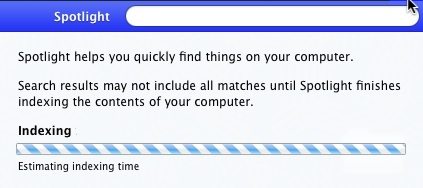
10. Excessive Login Items
Mountain Lion can easily become quite unresponsive if you have too many login items set to open automatically. It can be quite useful to have your most common apps (such as Skype or Mail) load automatically, but it does place quite a burden on your Mac as everything tries to load at once.
Even more annoying is when those apps all attempt to start in fullscreen mode at the same time, and you’re subject to several Space switches as each application opens and goes into fullscreen mode. If at all possible, try to keep your login items to an absolute minimum. To change your login items go to System Preferences then Accounts and click the Login Items tab.
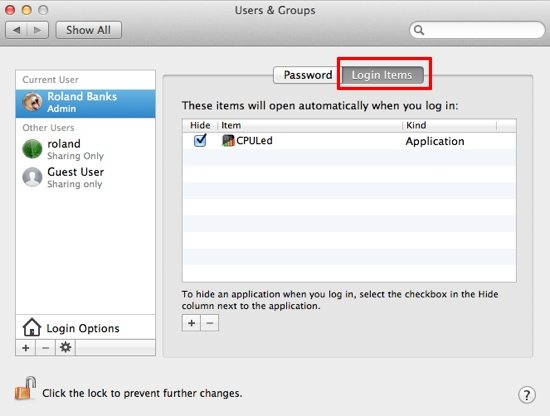
11. Internet Options and Connection Speed
Many people complain their computer is slow, but what they really mean is that their Internet connection is slow. If your broadband speed is severely limited then there’s not much you can do about slow loading of web pages, no matter how fast your Mac is. You can also check the various network options in Safari, clear the caches of downloaded files and images, or even reset everything completely (choose Reset from the main Safari menu as shown below).
Another option to speed up Safari is to disable any extensions that have been installed. Just go to Safari’s Preferences and the Extensions tab to configure extensions individually.
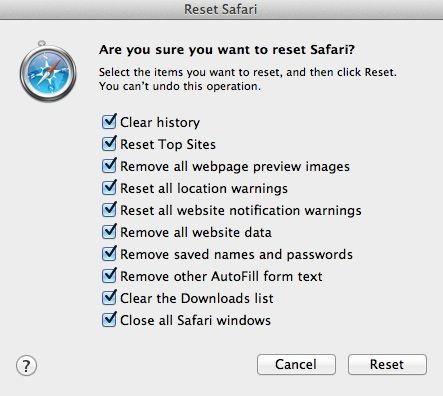
12. Desktop Cluttered With Icons
It might not seem immediately obvious, but having a desktop full of app and document icons is a surefire way to slow down your Mac. Make sure that all your files and folders are organised in a series of hierarchical subfolders. Just don’t be tempted to shove all those hundreds of icons onto your desktop! You may have seen inexperienced users organise files that way, but it can definitely make your computer feel more sluggish.
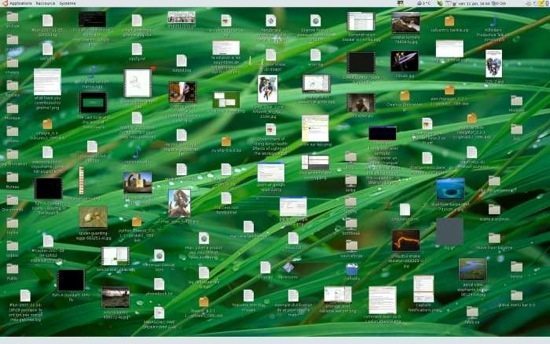
Before you go
After spending over 20 years working with Macs, both old and new, theres a tool I think would be useful to every Mac owner who is experiencing performance issues.
CleanMyMac is highest rated all-round cleaning app for the Mac, it can quickly diagnose and solve a whole plethora of common (but sometimes tedious to fix) issues at the click of a button. It also just happens to resolve many of the issues covered in the speed up section of this site, so Download CleanMyMac to get your Mac back up to speed today.



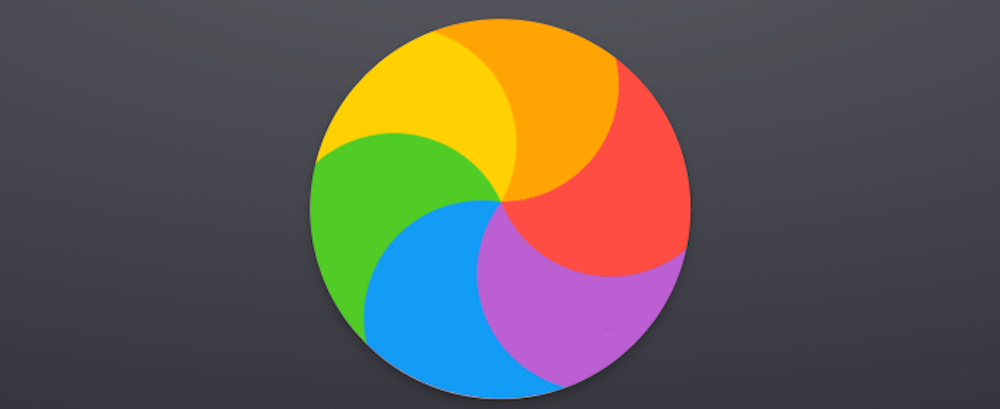



“however 8 GB or even 16 GB (on the newer Retina Display Macs) is definitely recommended if you can afford it. Memory upgrades are surprisingly easy to do”
Unless you bought a retina display mac, in which case you are SOL. Ooops. Awesome machines other than the lack of upgrade and battery replacement options though.
“accounts” is called “users and groups” on Mountain Lion
Re 12: Having too many icons/files/folder on the Desktop is not a good idea for the human… but it doesn’t slow down the Mac I would think (unless there are 1000+ items). Same goes for unused preference files imho.
My main culprit was GeekTool. A calendar geeklet I was using was set to refresh every 0 seconds! As soon as I changed it to every 3600 seconds, the machine was suddenly snappy again
The biggest problem, from what I’ve seen, is the indexing by Spotlight. On my iMac, you can hear the hard disk running constantly. I couldn’t figure out what was causing the sluggish behavior until I read this article. This is a great and helpful article, but #9 might be better off as #1 or #2 since this happens no matter what and can be the most annoying.
Do a fresh install i instead of upgrade, if you have a 5400 rpm hardrive replace with a 7200 rpm , save your data (songs, videos, etc) on separate partition and avoid as possible install too much programs that runs services on background .
I think the OS itself has performance issues. Just today, on a core i7 8G of RAM and 2G free according to Application Monitor, only Safari and Mail running, opening a simple web page tool all of 88s!!!
And in case you think my Internet coonexion is to blame, 50 of these 88s we had the default Safari list of recent items, ie it had not even been as far as clearing the screen. During thaat time, trying to switch input languages by clicking on the little flag caused no visible response for 12s.
Snow Leopard was a really lean and mean OS. Mountain Lion, like Lion, is a real pain to use. Tried on three different Macs with the same result.
because it have to load more icons, and that takes more RAM
A username such as YOUKNOWNOTHING would assume you know something. This though, you do not know. Google it.
A username such as YOUKNOWNOTHING would assume you know something. This though, you do not know. Google it.
I’ve just done a fresh install of 10.8.3 onto a new disk, on an Intel Xeon Dual 4-core…and I’m sorry to say that my Mac is running very poorly…I’m an audio professional, so I’ve got tons of HD space, and lots of RAM…and since I haven’t installed any of my new software yet, I’m very concerned about this issue…
I’ve just done a fresh install of 10.8.3 onto a new disk, on an Intel Xeon Dual 4-core…and I’m sorry to say that my Mac is running very poorly…I’m an audio professional, so I’ve got tons of HD space, and lots of RAM…and since I haven’t installed any of my new software yet, I’m very concerned about this issue…
Great post. Very useful.
1.- I have lots of alias on my desktop. Could this also slow down my mac?
2.- My Mac is now slower (RAM 4 GB). I am thinking that the most straight forward solution is to upgrade my RAM memory to 8 GB. Do any of you have done this?
Thanks!
It’s a very simple process for most Macs, unless you have a retina MacBook Pro, which I believe has no RAM expansion capability. A simple Google search should provide plenty of guides and information. Good luck!
It’s a very simple process for most Macs, unless you have a retina MacBook Pro, which I believe has no RAM expansion capability. A simple Google search should provide plenty of guides and information. Good luck!
I think this article left out #13: that Mountain Lion is a piece of garbage. I never should have upgraded from Snow Leopard. 🙁
I think this article left out #13: that Mountain Lion is a piece of garbage. I never should have upgraded from Snow Leopard. 🙁
Thanks, it seems simple. Any way, as pointed in teh post above, once spotlight finished indexing (about 4 hours), my Mac is up and running even faster.